Who Will Have Access After You’re Gone?
How to Set up Your Legacy Contacts for Apple, Facebook and Google
As the executor of my parents’ estates, I was lucky they had not been digitally active. That is not the case for most people now — our legacy (photos, documents, other data) is typically digital. To begin the new year, I asked our favorite tech guru, Sue Cleere of sheswired.com, to tell us how to ensure access to our digital legacy by our designated person after we’re gone:
Legacy
According to the Oxford Dictionary, legacy is "the long-lasting impact of particular events, actions, etc. that took place in the past, or of a person’s life."
In this day and age, that legacy definitely digital -- Apple, Facebook and Google, to name only a few. What happens to your data when you die? Who needs access to it?
If you've confronted with these questions after the death of a loved one, you're not alone. It's important to speak with your loved ones about who will be your digital legacy contact for sites like Apple, Facebook and Google.
If you don't, these companies will not allow anyone access to any of the data they have stored in your accounts. You can try to get a court order. But even that doesn’t guarantee access. Think about it, Facebook has all kinds of photos, personal information that you might need. If you're an Apple person, well, your entire life is in that iPhone. Your survivor will need access to your phone to get into your email, text messages, files, etc. to manage your affairs. Plus, all those great photos and videos you've taken over time need to be downloaded and shared with the family. And, Google knows everything if you have a Gmail account, your search history and photos.
Here we’ll break down how to add a legacy contact for Apple, Facebook and Google. Don't forget to look into adding a legacy contact on your other accounts as well.
Apple
https://support.apple.com/en-us/102431
Apple makes it easy to assign a person to be your legacy contact.
On your iPhone, tap Settings.
Tap your name at the top.
Tap Sign-In & Security or Passwords and Security.
Tap Legacy Contact.
Tap Add Legacy Contact and follow the prompts to add someone you trust to your account.
Legacy Contact image from Apple
https://support.google.com/accounts/troubleshooter/6357590?hl=en&sjid=6697096485320116266-NA
Login to your Google account on a web browser like Chrome, Safari or Firefox.
Click on your avatar located in the upper right corner of the web browser. Mine has my photo. Many people have the first letter of their first name.
Click on Manage your Google Account.
On the next screen, click Data & Privacy on the left side navigation.
Scroll down to the More options section and click on Make a plan for your digital legacy.
Click Start and follow the prompts to give a trusted person access to your account after you're gone.
Legacy contact image on Google
https://www.facebook.com/help/1070665206293088
Login to your Facebook account on a web browser like Chrome, Safari or Firefox.
Click on your avatar located in the upper right corner of the web browser. It's usually a photo you've taken.
Click Settings & Privacy.
Click Settings.
Click Accounts Center.
Click Personal details.
Click Account ownership and control.
Click Memorialization.
Click on your Facebook account. It's usually the only one in the list.
Follow the prompts to choose a legacy contact.
Legacy Memorialization page on Facebook
Take 10 minutes to update these settings on your social accounts. Your data is important to your legacy and you want to make sure it's in the right hands. Your legacy contact will thank you.
P.S.
This is Jiffy, again – I used these instructions to update my settings on my accounts using my iPhone and laptop. Each process is straightforward and didn’t take more than 10 minutes for the three accounts. Please, just do it. Your designated people will thank you a hundred times over. Thank you, Sue, for making it easy!